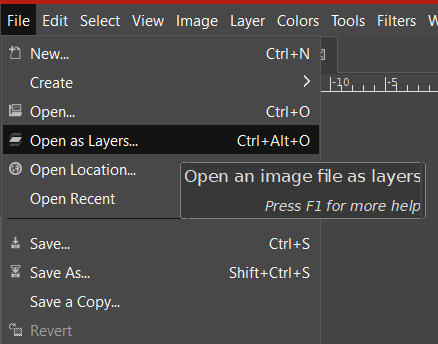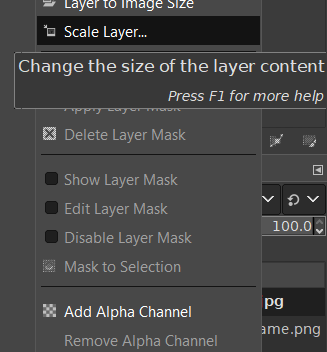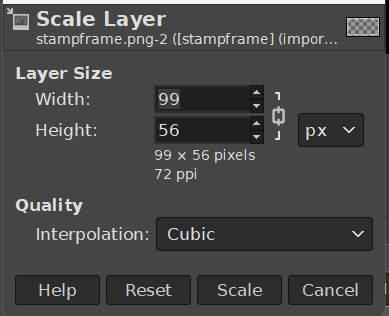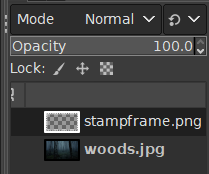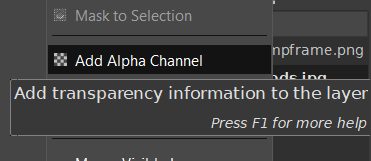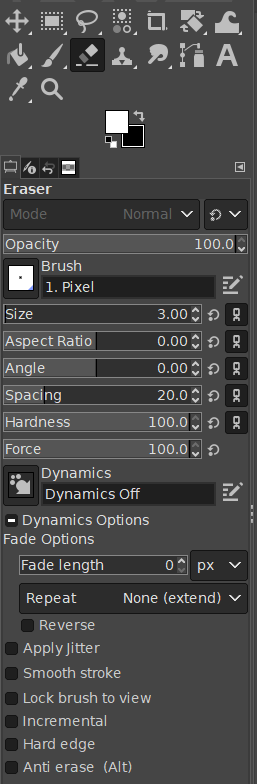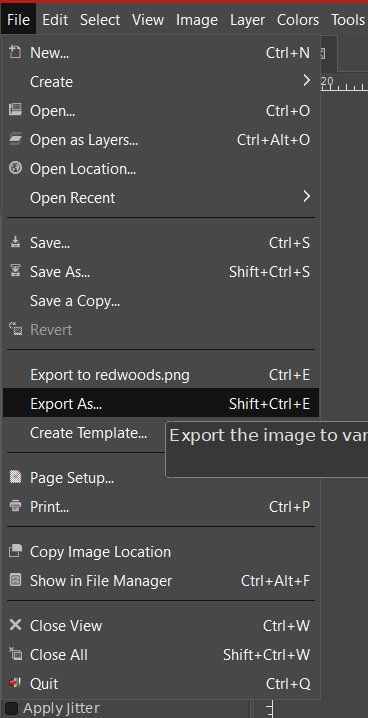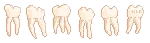STAMP GUIDE
.PNG STAMPS!
- image of your choosing! break out your pinterest aesthetics boards :3
- stamp frame of choice! i'll put the basic one i use on this page but there are plenty out there!
- GIMP is the program I use in this guide (you can find the link on my sources page!), but you could probably use any